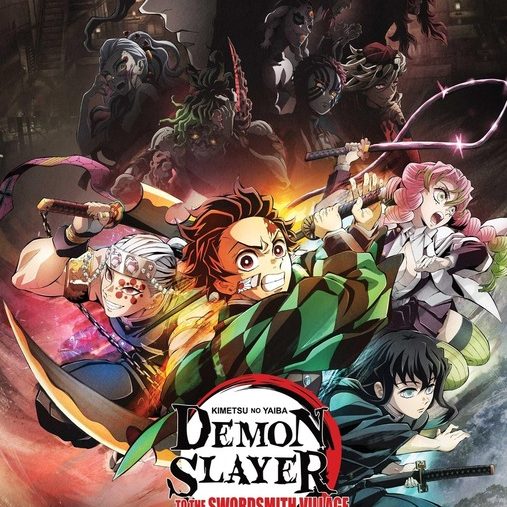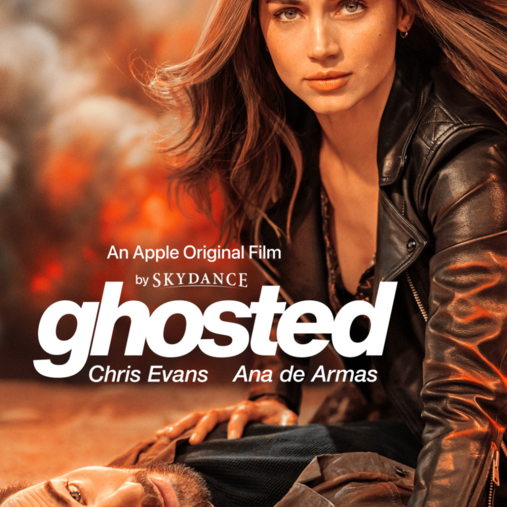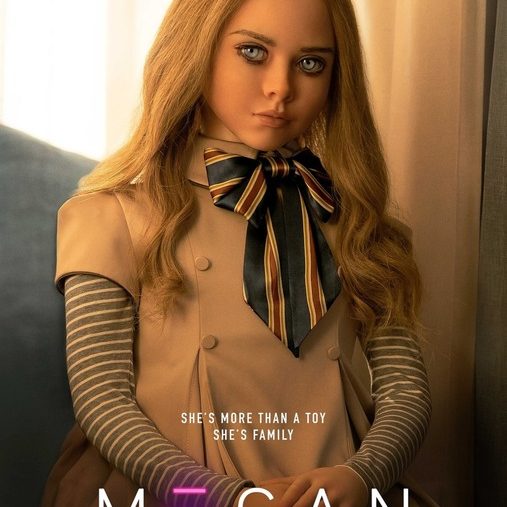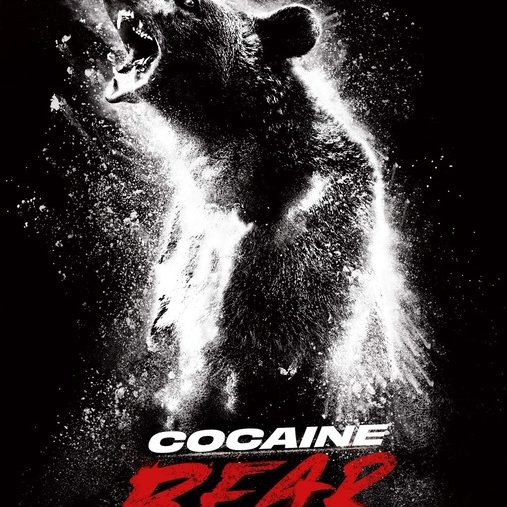Still Need Help?
We Have Available Services For All DEVICES and APP, if The Tutorial For Your DEVICE Or APP is Not in The List Below, Just Contact us To Provide You With The Best Solution.
Most Popular Tutorial.
1-LG/SAMSUNG (IPTV Smarters Pro)
1. For "Samsung Smart TV": Press the "Smart Hub" button from your remote and search for the "IPTV Smarters Pro" to install.
For "LG Smart TV": Press the "Home button" on the remote & Go to LG Content Store and search for the "IPTV Smarters Pro" to install.
2. Launch the "IPTV Smarters Pro" Application.
3. Put Something in ANYNAME field and Enter your received credentials provided by us (XTREAM Code: Username, Password, URL).
4. Click on "ADD USER".
5. Enjoy service!
1-LG/SAMSUNG (SmartONE IPTV)
SmartOne App for Samsung Smart TVs
SmartOne App Installation in Samsung Tizen TVs
1. On the home screen, look for the Samsung App Store and click it.
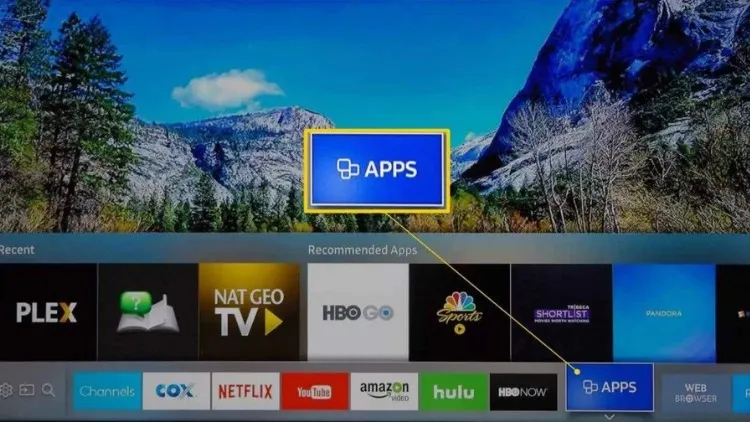
2. Tap the Search icon and use the virtual keyboard to type SmartOne IPTV on the search panel.
3.Locate the app from the suggestion list and click it.
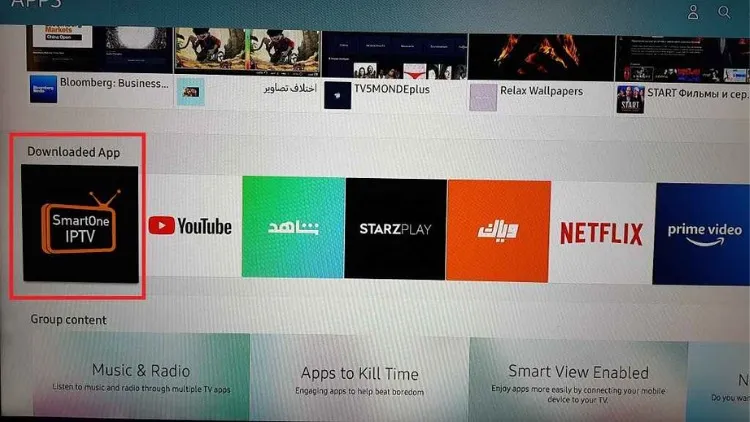
4. Tap the Install button to download the SmartOne IPTV on Samsung Smart TV.
How to Setup and Activate IPTV Subscription on SmartOne IPTV
1.Turn on the SmartOnt IPTV on your smart TV and take note of the Mac address displayed on the screen.
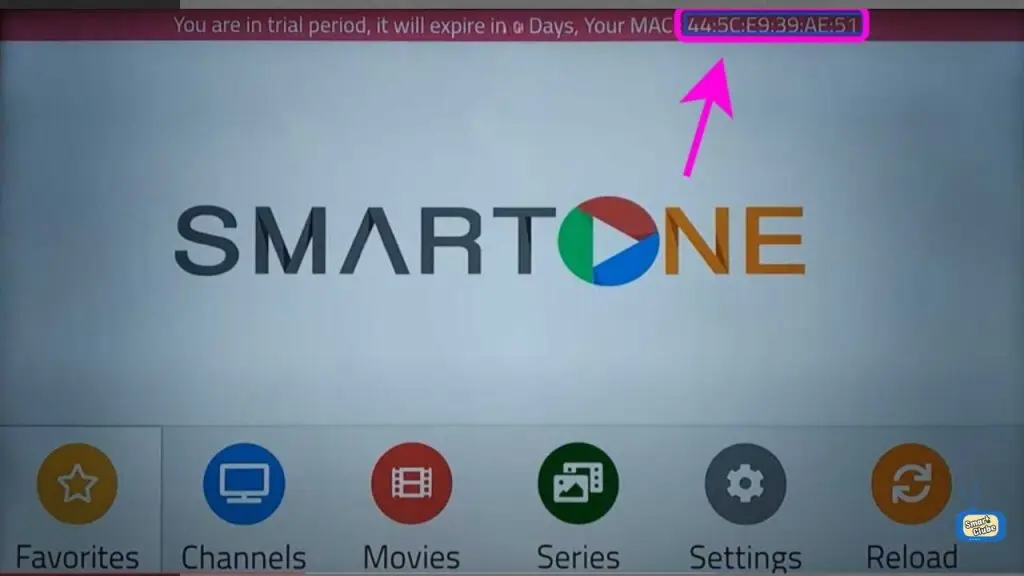
2. Open Google Chrome or any browser on your smartphone or PC.
3. Enter the following path in the address bar: https://smartone-iptv.com/plugin/smart_one/main_generate
4. Fill in your MAC address and IPTV subscription information (M3U playlist URL or Xtream Codes).
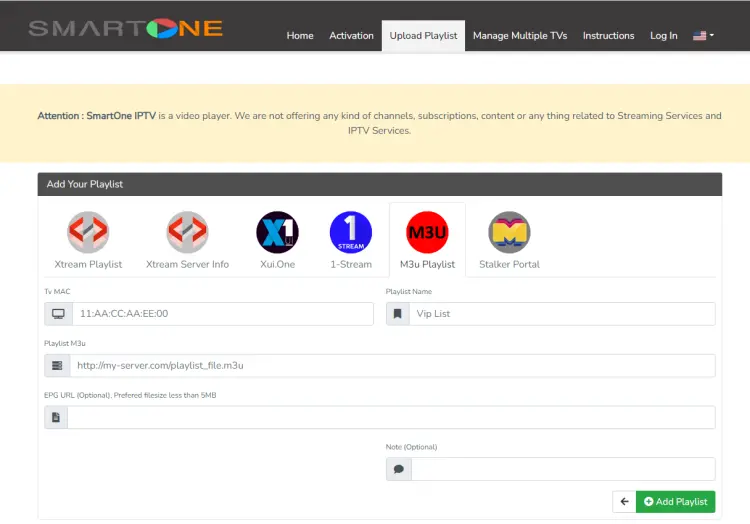
5. Go back to your smart TV, turn on SmartOne and stream your favorite shows.
Note: SmartOne IPTV offers you a 14-day free trial. At the end of the trial, SmartOne IPTV can be Activated After a one-time fee of 12.99 EUR or a Yearly License of 2.5 EUR for each TV/device.
You can contact the support department for activation. Contacts US
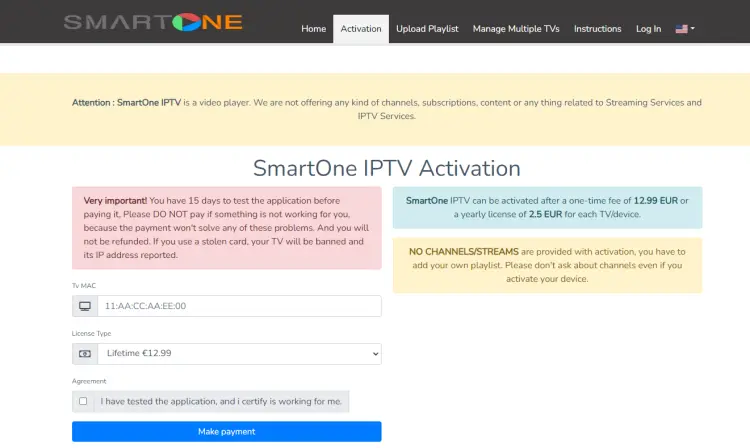
Alternative to SmartOne IPTV
SmartOne IPTV is one of the best IPTV players for smart TVS. But it won’t work with Android devices or Firestick. You can also find plenty of SmartOne IPTV Alternatives on the Google App Store. Here is a list of the best SmartOne IPTV alternatives on various IPTV devices.
Android Alternative: IPTV Smarters Pro, TiviMate, GSE Smart IPTV, XCIPTV
iOS Alternative: IPTV Smarters Pro and iMplayer
Smart TV Alternative: Smart IPTV, NET IPTV, SET IPTV, SS IPTV, and IPTV Smarters Pro
Firestick Alternative: IPTV Smarters, GSE Smart IPTV, TiviMate, XC IPTV, OTT Navigator IPTV
Windows Alternative: VLC Player, IPTV Smarters Pro
FAQ
Is SmartOne IPTV Legal?
Yes. This app is 100% legal to install and use. It is available in the Google Play Store. But the app doesn’t offer any streaming content, so you’ll need to look for a reliable IPTV subscription service.
Is SmartOne IPTV free?
SmartOne IPTV is a paid IPTV player, but you can try it for free for 14 days. If you’re not satisfied within the 14 days, don’t pay it.
What devices is the SmartOne IPTV available on?
SmartOne IPTV is only applicable to smart TVs, such as Samsung (Tizen, Orsay), Lg (Netcast, Webos), Android TV, Fire TV, Vewd, VIDAA OS, and more…!
SmartOne IPTV Review
SmartOne IPTV is one of the best IPTV players and it’s easy to use. But it doesn’t provide channels itself, so users remember to subscribe to the IPTV service before using it because I don’t want to disappoint you.
1-LG/SAMSUNG (IBO Pro)
The IBO Player program has uploaded many TV apps to the Samsung TV Store or Lg Content Store. You can go directly to the Samsung or LG Smart TV App Store screen and search for the “IBO Player” app. If the app is not displayed on the home screen, you may need to search for it under “All Apps” or “Updates.”
How to activate and set an IPTV subscription on IBO Player?
1. Once the application is installed, boot there with its mac address and key.
2. Click on this link to enter the application website: https://iboplayer.com/device/login .
3.Enter the information displayed on the TV in the required fields (mac and Key) to connect to the application.
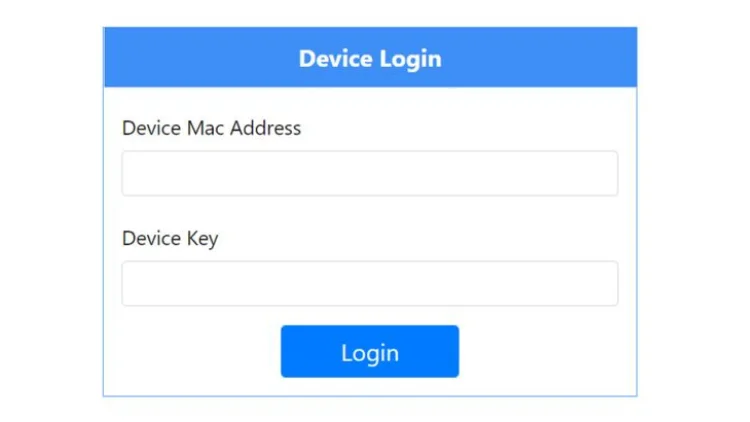
4. Once connected, you have two configuration methods, either with the m3u link (+ Add playlist) or with Xtream detail code (+ add XC playlist).
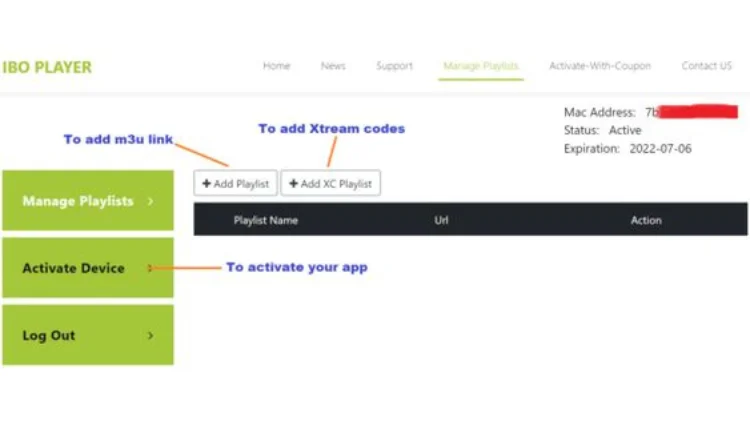
5. Here is how to embed your m3u link if you click + Add playlist.
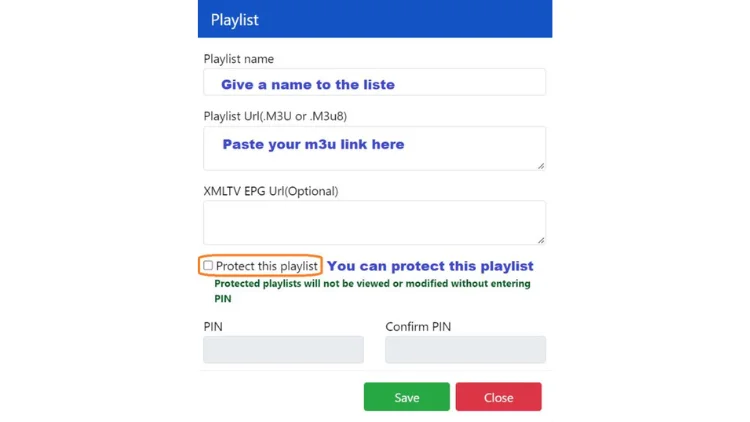
6. Here’s how to use Xtream in detail:
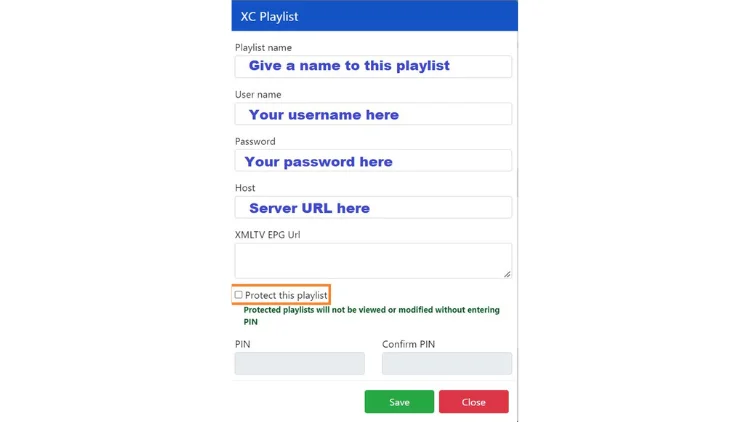
7. As a final step, it only remains to go back to your TV and restart the app so that it loads and displays the list with the given name on its website.
FAQs
Is the IBO player free?
IBO Player will allow its new subscribers a free seven-day trial. If you like the application, you can visit the website and purchase it. Video support: All video formats are supported.
You can contact the support department for activation. Contacts US
Does IBO Player include any channels?
Neither the IBO Player APP nor any administrator can help you find a good playlist. In addition, it does not provide playlists of any kind. Not responsible for content uploaded to our APP.
Does the IBO Player APP have an EPG system?
No, the app does not integrate with the EPG system, but if your vendor has an EPG-Ready system, then it will work with the IBO Player’s platform.
Conclusion
Now that you have some idea about IBO Player, if you are interested in the above-mentioned players and IPTV services then go ahead and subscribe.
Have to remind you once again, want to use the IBO player to watch your favorite programs, provided that you have your IPTV subscription service, so that you can be enjoyable.
2-APPLE/IOS
1. Download "IPTV Smarters Lite" (Click here).
2. Launch the "IPTV Smarters Lite" Application.
3. Select the option "Add Your Playlist (via XC API)".
5 Put Something in ANYNAME field and Enter your received credentials provided by us (XTREAM Code: Username, Password, URL).
6. Click on "ADD USER" Button.
7. Click on the ADDED USER and enjoy watching IPTV with us.
3-ANDROID-Android BOX
1. Open the "Google Play" Application.
2. In the "Google Play", search and download the "IPTV Smarters Pro" Application.
3. Launch the "IPTV Smarters Pro" Application.
4. Select the option "Add Your Playlist (via XC API)".
5. Click on "ADD USER".
6. Enter your received credentials provided by us (XTREAM Code: Username, Password, URL).
7. Click on "ADD USER" Button.
8. Click on the added user and enjoy watching IPTV with us.
4-MAG BOX-All Model
1. Make sure your "MAC address" is registered at our server PorkIPTV
2. When the box is being loaded the main portal screen appears. After that click on “settings”, press remote button “SETUP/SET”.
3. Go to the Setting menu. Click on System settings and click on “Servers”.
4. Select “Portals“.
5. In the “Portal 1 name” line enter the name of server PorkIPTV.
6. In the “Portal 1 URL” enter the portal address that we send it to you. Please double check all characters.
7. When all the operations listed above is done, then press “OK”.
8. When all the steps listed above are done press ”EXIT” 2 times on the remote control and restart the portal, Now everything is ready to start watching Live TV.
5-FORMULER Z-All Model
1. Download "MyTVOnline 2" to connect with our service.
2. You have two options: add a "portal" or "m3u" (URL) playlist. You can set the nickname to any name you prefer.
3. Click "Connect". Wait for a few minutes to connect to our service and you will receive all the channels associated with your account.
6-FIRE TV STICK
1. Open "Firestick Home".
2. Click on the "Settings icon".
3. Select "My Fire TV".
4. Choose "Developer Options".
5. Click on "Apps from Unknown Sources".
6. Click on "Turn On".
7. Navigate back to the home page and select the "Find" menu.
8. Click on the "Search" option.
9. Type "Downloader" and select it from the list.
10. Select the "Downloader" icon.
11. Click on "Download" and wait for the app to install.
12. Wait until the download is completed.
13. Click on "Open" to run the Downloader app.
14. Once the downloader opens, click on "Allow".
15. A prompt will be displayed, click "OK".
16. By default "Home" tab would be open with a text box displayed on the right side.
17. Now click on the "URL bar" and enter this URL: https://iptvsmarters.com/smarters.apk and click "Go". This is the link for the "latest IPTV Smarters Pro Version".
18. The app will be downloaded in a while.
19. Hit the "Install" button.
20. The app is successfully installed. You can open it now but I suggest clicking "Done" for now.
21. Click "Delete" to delete the APK file of IPTV Smarters Pro as it is no longer needed on the FireStick device.
22. Click "Delete" again to confirm the action.
23. Long-press the "Home button" on your FireStick remote and click on "Apps".
24. Scroll down and select the "IPTV Smarters Pro icon" among all your other apps.
25. Click 3 horizontal lines on the right corner of the screen (menu button). Now click the "Move to front" option to place the app on the main screen.
26. Open "IPTV Smarters Pro".
27. Select the option "Add Your Playlist (via XC API)".
28. Click on "ADD USER".
29. Enter your received credentials provided by us (XTREAM Code: Username, Password, URL).
30. Click on "ADD USER" Button.
31. Click on the added user and enjoy watching IPTV with us.
7-ENIGMA 2
1. In your device go to: Settings > Setup > System Network Device > Setup Adapter > Settings And get your IP address it starts with 192.168….
2. Go to your windows PC and Download "Putty" Software.
3. Open "Putty".
4. Add your "IP address" of your Device.
5. Add Port 23.
6. Click on open.
7. Your default login and password are "root".
8. Copy your line ( you will get it after you order your subscription )
wget -O /etc/enigma2/iptv.sh “your m3u link” && chmod 777 /etc/enigma2/iptv.sh && /etc/enigma2/iptv.sh
9. Press "ENTER".
10. Restart your device after installation and enjoy watching IPTV with us.
8-WINDOWS / MAC
1. For Windows: Click here to download .exe And Install the Application "IPTV Smarters Pro".
2- For Windows: Click here to download .exe And Install the Application "Windows IPTV Player".
3- For Mac: Click here to download .dmg And Install the Application "IPTV Smarters Pro".
2. Launch the "IPTV Smarters Pro" Application.
3. Select the option "Add Your Playlist (via XC API)".
4. Click on "ADD USER".
5. Enter your received credentials provided by us (XTREAM Code: Username, Password, URL).
6. Click on "ADD USER" Button.
7. Click on the added user and enjoy watching IPTV with us.